NFOmation.net - Your Ultimate NFO Upload Resource! Viewing NFO file: lastxp.txt lastxp.txt
___RELEASE__INFORMATION____ LastXP v22 by ReturnOfNights aka RON with help from Soporific and Team LXP. Hi there, welcome to the new LastXP. LastXP is aimed at home users who wish to mod an OS simply and to suit them. It has been specially programmed to allow easy modding as well as choosing what apps to include/remove and which options you wish at the very start of the installation. It\'s probably a good idea to try this out in a Virtual Machine app first, to get an idea of what it can do. ++-> THINGS YOU SHOULD KNOW <-++ ** CD/DVD ISO Builders ** - This is available from the Autorun Menu. This allows you to totally customize this DVD for your own needs. You get to choose nearly all the things you would normally have to change after installation is complete including: Username, Organization, Computer Name, Network Name, Regional Setting, Language, Time Zone, Windows components, and many other Windows settings. - so, really, the first thing you should do is run the utility, it will make the new DVD image at the location of your choice. - there are two main options: CD Shell Menu and Ez Boot Menu, and 2 other standard options which you shouldn\'t need. Even though it says that CD Shell is recommended, these days its the other way around. Ez Boot is the recommended option if you have relatively new hardware, use CD Shell for older machines. Ez Boot uses a graphical interface, while CD Shell uses DOS style text. ** Things you should know about during installation of the OS ** - you may want to print these notes out before you install the OS to have them handy. There is also a Screenshots folder with pictures that may be useful. - the first part of the install which ends after the old style blue screen part of setup finishes copying all the files needed to install the OS and reboots the machine for the first time -- this is all standard there\'s nothing different about this stage of setup. ** Language selection and Windows components ** - the first screen you see after your machine reboots has Language selection options, and you can remove a range of usually unnecessary Windows components. It\'s recommended hanging around for this screen to appear and setting the options for your circumstances. ** Driverpacks and Screen Resolution** - next comes the Driverpacks selection screen. Driverpacks are collections of drivers that remove the need to ever need to use your original driver disc (that\'s probably out-of-date) again to get your PC up and running. You may still need it for rarer devices but the driverpacks do most of the current drivers currently available. If you find you have devices that didn\'t install correctly, maybe try the install again without the driverpack that relates the the problem devices and use your original driver disc. - there is also an option to \'Keep The Drivers\' -- selecting this will place all the drivers from your selection of driverpacks in your Windows directory so any future devices are automatically installed. Please note this could take up lots disk of space but we all have lots these days so its not a bad thing to do at all, it can be quite useful. - finally, you can select the type of screen resoluion you have which wil help determine the best resolution to set when the install finally finishes. - OK, once you press \'Start Now\' the driverpacks start extracting and the next screen loads. It says \'Auto Select in [Timer]\' where [Timer] counts down from 240 seconds. This means that if you don\'t click the Window within the timer period, the default application will be installed. ** ssWPI - the applications menu system ** - OK, this is probably the place where you need these instructions. The next screen after the driverpacks is the ssWPI screen. This is where you get to choose which applications and OS extras you want installed. It is HIGHLY recommended you wait around for this unless you have already made a custom version with your choices already selected. - OK, there\'s lots you can do in the apps menu screen but the main thing you need to know is the difference between \"SetupS\" apps and \"ppApp\" apps. The main difference is that SetupS apps are installed onto your machine in the standard way, ie the programs are installed into your Program Files folder (usually c:program files) and you should be able to see the app in the list of apps that are possible to uninstall. This happens without you having to do anything, of course ppApps are best thought of as portable apps that are part of a system that is designed to make life much easier with regard to your favourite apps. - SetupS apps are coloured white in the list of apps, and they appear first in aplhabetical order. The ppApps are coloured yellow and are next. OK, there is a special type of ppApp that is designed to be used on Live OS discs and they live in a folder called \'ppAppsLive\'. These can also be used on a machine with a standard OS and so they are also listed in the Apps menu. These are also coloured yellow, but you can tell the difference between the normal ppApps and the ones designed to be used on a Live CD because they are 2 separate lists that follow each other. The list of yellow coloured apps goes from A-Z twice -- the first lot are the ppApps and the second lot are the ppAppLive apps. You can also tell when you click on a title by the location at the bottom of the description. Please note: when you have finished with the ssWPI screen, the driverpacks could still be extracting - don\'t be freaked out by this, it is intended. ** Billboard Setup After you have finished with ssWPI, there\'s nothing else you need to hang around for, the next time you are asked for input as after setup has finished installing the OS. To help pass the time there are some games you can play available a short time after the billboard setup screen appears. You may lose the use of your mouse and keyboard briefly (if they are USB) while their drivers are installed but you get the use back after a few minutes. ** The list of Last XP features :- LastXP\'s features are added to make installing XP as simple and complete as possible, many are included; Install From DVD Use DVD Autorun to Install Applications Optional Boot Menus Fully Automated (Optional) Component Removal Selection Language And TimeZone Selection Select Only the Driver Packs You Need ssWPI Selection Menu Options and Apps RocketDock Available During Setup Fader Screens for Visual Effects Post Install Settings Up To Date Tweaked To Perfection Visually Improved Addon Tools Customize Your ISO Create Your Own Silent and Portable Apps Autorun Menu Features: Install Apps (ssWPI) Tweaks and Services Settings (Re run settings even on non LastXP machines) Browse DVD Install Office 2007 (Hidden if not found on the DVD) CDDVD ISO Builder (Customize your ISO before U burn it) Hiren\'s Win Tools (Runs Hiren\'s Menu) Run ppApps From Disk - Lists all the exe files in the ppApps) ISO Builder Features: Copy from a Virtual or Real DVD to a folder you Create on your PC (any drive) Change the default settings for all included tools available during install Apply a default theme to your ISO Add new Apps/Updates/Mods and Themes by dragging and dropping them onto the Special Box Make Presets for your Default or other optional Presets for the ssWPI Set the Default Workgroup, Owners etc Disable the Fader and other effect to suit Older machines Test the Theme you just applied by using the Preset builder Make ISO to a location you set and chose the boot option that best suits you Set default Driverpack Selection and Language/Location/Timezone Things Available on Dos Boot Menu: LastXP (Extra SATA/RAID support) LastXP (Standard XP Drivers Only) Soporific\'s LiveXP (SDI Boot) Hiren\'s BootCD 9.8 True Image Disk Director And many other tools Size: 4.37 GB CRC32: FB225CCE MD5: 14BC0948D13D21D826543EF372544AE6 SHA-1: 199BDDD2DBC8BE58D7214D8B89DAD0B3A3C73EEA Byte Size | 4689557504 bytes (4,37GB) List of SetupS apps: Don\'t Sort Startmenu from SetupS Sort as LastXP/V Startmenu v4 Sort as Kazz Startmenu Keep Accessories Startmenu Custom Documents Icons v6 MediaCenter for LastXP Converter SPTD Driver 1.56 ReOrder Startmenu Alphabetical ppApps Shortcut Creations v3 ppGames Shortcut Creations v3 Dot.NET AIO 2.2 (Stimpy) Kels CPLBonus Addon v9.2.6 Kels Runtimes 5.1 Kels Uber Addon v13.8.6 LastXP Context Menu Extras 1.2 Sop\'s Visual Styles Pack 270 Arty Farty Fonts (by AnneAardvark) 7-Zip 4.65 AIMP v2.51.330 A-Squared Free v4.0.0.46 AVS Video Tools 5.1 Adobe Reader v9.1 Autoit 3.3.0.0 with SciTE4AutoIt3 Avira v8.2.0.337 [21.12.2008] Beyond Compare 3.0.15.9758 Bulk Rename Utility 2.7.1.1 Crap Cleaner 2.17 Celestia v1.5.1 CloneCD 5.3.1.3 CloneDVD2920 ConvertXtoDVD334107 Copy Path Addon Disk Recoup 2.1 Drive Space Indicator v5.3.4.2 Driver Genius Professional Edition v8.0.316 Driver Magician v3.4 EVEREST Ultimate Edition 5.00.1650 EzBoot 5.12.586 Firefox v3.0.7 Free Download Manager 3.0.848 GSpot 2.70a Hard Drive Inspector 3.0.195 Install Shield Runtimes Icon Save and Restore (Desktop) IncrediMail 5.80.3647 Irfanview 4.23 Java Runtime 6 Update 12 K-Lite Mega CodeC 4.70 KatMouse v1.04 Launchy 2.12 LimeWire PRO 5.1.1 MSN Live Messenger 8.5 MS Office 2003 (Micro) Media Files Toolbox January 2009 Microsoft Silverlight 2 Final v2.0.31005 Nero v9.0.9.4d Portable Notepad++ 5.2 Notepad2 v3.1.21.5-RC4 (modified) Opera v9.64 PDF Creator v0.9.7 PE Explorer 1.99 PerfectDisk Professional 10.0.93 PhotoZoom Pro 2.6.6 RMClock 2.30 Screen Savers XP Search Everything SetupS SendTo Extension v8.0.1.0 Skype v4.0.0.215 Lite Slysoft AnyDVD v6.4.9.0 SpeedFan 4.37 Styler 1.4.0.1 TuneUp Utilities 2009 8.0.2000 UltraISO Premium Edition v9.3.3.2685 Universal Extractor 1.6 Kels Universal Silent Switch Finder VisualBasic 6 with SP6 Lite VLC Media Player v0.9.8a VMware Workstation 6.5b118166 Vista Drive Addon 5.3.4.1 Vista Mouse Cursors Addons Winamp 5.551 WinAVI 8 Retail WinRAR 3.80 WindowBlinds 6.2 Enhanced (60 Themes) XnView 1.96 List of ppApps: ccFile Transfer Post ppApps Shortcut Creations v3 Post ppGames Shortcut Creations v3 Adobe Audition 3.0 Adobe Photoshop CS4 All Media Fixer 7.9 AutoPatcher XP Updater Autoruns 9.39 Corel Paint Shop Pro Photo X2 DVD Decrypter 3.5.4.0 FileHippo Update Checker v1.030 Beta FileZilla 3.2.2.1 Foxit Reader v3.0.1506 Free Commander 2008 .06c IconWorkshop v6.3.3 Inno Setup 5 Installed Codec LinkChanger Link Luster Clean 2.1.0.46 LockNote v1.0.4 Make Torrent 2 Media Player Classic 6.4.9.1 MultiRes Changer PDF Unlocker v2.0 PhotoFiltre v6.3.2 PowerISO 4 PowerMenu 1.51 Rainlendar v2.5.72 RegShot v1.8.2 RocketDock 1.3.5 SMPlayer v0.6.7 SetupS ppApp v8.0.1.0 TCPOptimizer TinyResMeter 907b1 Vista TopDesk 1.6 Vista Visual Task Tips 3.4 WinSnap v2.16 WinXP Manager v6.0.2 List of ppAppsLive: AbiWord Active@ File Recovery Active@ Partition Recovery Active@ Password Changer ADRC Data Recovery Tools Advanced Outlook Express Recovery Angry IP Scanner Anti-Malware APT Bulk Rename Utility Calculators CDCheck ClipX CloneSpy Codecs and Codec Apps CopyWipe CPU-Z CurrPorts CurrProcess Cybershredder Dead Pixel Tester Defraggers DependencyWalker DimsScreen Directory Lister Directory Snoop 5.02 Disk Check Disk Investigator DiskRedactor Disktective DoubleDriver Drive Manager Drive Speed Checker DriveEraser DriveImage XML Driver Import PE DriverForge DSynchronize DTaskManager DTemp DUPFINDER DVDIdentifier Dynamic Torrent Searcher EasyCleaner EasyDVDBurner EasyRecoveryPro eMule MorphXT EVEREST Ultimate Edition Everything Explore2fs ExpressBurn Fab\'s Autobackup for Windows PE FileExtInfo FileListGenerator fixMBR Flashget FolderSize FreeUndelete GetDataBack Ghost GPU-Z Hasher HDDScan HDInspector HDTune HWMonitor ICE ECC ImgBurn IP-Tools IrfanView KeePass kgbArchiver Linux Reader LockNote McAfee Rootkit Detective MD5verifier MediaChecker MemoryAnalyzer Memtest Mp3 Tools NanDub Nero 7 NetMeter NetStatLive nicspeed Notepad++ NTFSLink ntpwedit OEView Partition Find & Mount Partition Table Doctor 3.5 Password Renew PasswordsPro PC INSPECTOR File Recovery PE Module Explorer PicoCrypt Pidgin Pitaschio Pocket KillBox Power Data Recovery Pro PowerDefragmenter PowerOff ProcessExplorer proxy PuTTY QuickBench QuickMailer RAID Reconstructor RAMTester Recover Files Recovery Toolbox for CD Free Recuva Registry Restore Wizard RegistryEditorPE RegistryLoaderPE RegSeeker RegShot ResHacker ResizeEnable Restoration R-Linux Roadkils undelete SAMInside SaveMyWork Scanner SectorSpyXP SelfImage ServicesPE SetupS ppApp Version Smart Data Recovery Smart Driver Backup SNAPSHOT Soft Perfect File Recovery StartBtn Starter StatBar StraightMark Superscan SynchronizeIt SysExporter SystemExplorer TechPowerUp Radeon Bios Editor TestDisk Texter Thunderbird TinyHexer Tomahawk PDF+ Tom\'s Hardware Guide Clock Total Commander TROUT TrueCrypt Turbo File Uneraser Ultimate Data Recovery UltraCompare UltraEdit undelete plus Universal Extractor Unknown Devices UnLocker Unstoppable Copier UpxFrontend uTorrent Virtual Floppy Drive VisualFileInfo VisualSubst VLC VNC Server vnc viewer WackGet wcpuid WhatChanged WinAudit WinDirStat WinDlg Windows Registry Editor PE Windows Tools WindowsDiskBench WindowsGate WinFlash WinImage winMd5Sum WinRAR WinSnap xmp342 xvi32 X-WaysSecurity X-WaysTrace ycopy This NFO File was rendered by NFOmation.net
___RELEASE__INFORMATION____ LastXP v22 by ReturnOfNights aka RON with help from Soporific and Team LXP. Hi there, welcome to the new LastXP. LastXP is aimed at home users who wish to mod an OS simply and to suit them. It has been specially programmed to allow easy modding as well as choosing what apps to include/remove and which options you wish at the very start of the installation. It\'s probably a good idea to try this out in a Virtual Machine app first, to get an idea of what it can do. ++-> THINGS YOU SHOULD KNOW <-++ ** CD/DVD ISO Builders ** - This is available from the Autorun Menu. This allows you to totally customize this DVD for your own needs. You get to choose nearly all the things you would normally have to change after installation is complete including: Username, Organization, Computer Name, Network Name, Regional Setting, Language, Time Zone, Windows components, and many other Windows settings. - so, really, the first thing you should do is run the utility, it will make the new DVD image at the location of your choice. - there are two main options: CD Shell Menu and Ez Boot Menu, and 2 other standard options which you shouldn\'t need. Even though it says that CD Shell is recommended, these days its the other way around. Ez Boot is the recommended option if you have relatively new hardware, use CD Shell for older machines. Ez Boot uses a graphical interface, while CD Shell uses DOS style text. ** Things you should know about during installation of the OS ** - you may want to print these notes out before you install the OS to have them handy. There is also a Screenshots folder with pictures that may be useful. - the first part of the install which ends after the old style blue screen part of setup finishes copying all the files needed to install the OS and reboots the machine for the first time -- this is all standard there\'s nothing different about this stage of setup. ** Language selection and Windows components ** - the first screen you see after your machine reboots has Language selection options, and you can remove a range of usually unnecessary Windows components. It\'s recommended hanging around for this screen to appear and setting the options for your circumstances. ** Driverpacks and Screen Resolution** - next comes the Driverpacks selection screen. Driverpacks are collections of drivers that remove the need to ever need to use your original driver disc (that\'s probably out-of-date) again to get your PC up and running. You may still need it for rarer devices but the driverpacks do most of the current drivers currently available. If you find you have devices that didn\'t install correctly, maybe try the install again without the driverpack that relates the the problem devices and use your original driver disc. - there is also an option to \'Keep The Drivers\' -- selecting this will place all the drivers from your selection of driverpacks in your Windows directory so any future devices are automatically installed. Please note this could take up lots disk of space but we all have lots these days so its not a bad thing to do at all, it can be quite useful. - finally, you can select the type of screen resoluion you have which wil help determine the best resolution to set when the install finally finishes. - OK, once you press \'Start Now\' the driverpacks start extracting and the next screen loads. It says \'Auto Select in [Timer]\' where [Timer] counts down from 240 seconds. This means that if you don\'t click the Window within the timer period, the default application will be installed. ** ssWPI - the applications menu system ** - OK, this is probably the place where you need these instructions. The next screen after the driverpacks is the ssWPI screen. This is where you get to choose which applications and OS extras you want installed. It is HIGHLY recommended you wait around for this unless you have already made a custom version with your choices already selected. - OK, there\'s lots you can do in the apps menu screen but the main thing you need to know is the difference between \"SetupS\" apps and \"ppApp\" apps. The main difference is that SetupS apps are installed onto your machine in the standard way, ie the programs are installed into your Program Files folder (usually c:program files) and you should be able to see the app in the list of apps that are possible to uninstall. This happens without you having to do anything, of course ppApps are best thought of as portable apps that are part of a system that is designed to make life much easier with regard to your favourite apps. - SetupS apps are coloured white in the list of apps, and they appear first in aplhabetical order. The ppApps are coloured yellow and are next. OK, there is a special type of ppApp that is designed to be used on Live OS discs and they live in a folder called \'ppAppsLive\'. These can also be used on a machine with a standard OS and so they are also listed in the Apps menu. These are also coloured yellow, but you can tell the difference between the normal ppApps and the ones designed to be used on a Live CD because they are 2 separate lists that follow each other. The list of yellow coloured apps goes from A-Z twice -- the first lot are the ppApps and the second lot are the ppAppLive apps. You can also tell when you click on a title by the location at the bottom of the description. Please note: when you have finished with the ssWPI screen, the driverpacks could still be extracting - don\'t be freaked out by this, it is intended. ** Billboard Setup After you have finished with ssWPI, there\'s nothing else you need to hang around for, the next time you are asked for input as after setup has finished installing the OS. To help pass the time there are some games you can play available a short time after the billboard setup screen appears. You may lose the use of your mouse and keyboard briefly (if they are USB) while their drivers are installed but you get the use back after a few minutes. ** The list of Last XP features :- LastXP\'s features are added to make installing XP as simple and complete as possible, many are included; Install From DVD Use DVD Autorun to Install Applications Optional Boot Menus Fully Automated (Optional) Component Removal Selection Language And TimeZone Selection Select Only the Driver Packs You Need ssWPI Selection Menu Options and Apps RocketDock Available During Setup Fader Screens for Visual Effects Post Install Settings Up To Date Tweaked To Perfection Visually Improved Addon Tools Customize Your ISO Create Your Own Silent and Portable Apps Autorun Menu Features: Install Apps (ssWPI) Tweaks and Services Settings (Re run settings even on non LastXP machines) Browse DVD Install Office 2007 (Hidden if not found on the DVD) CDDVD ISO Builder (Customize your ISO before U burn it) Hiren\'s Win Tools (Runs Hiren\'s Menu) Run ppApps From Disk - Lists all the exe files in the ppApps) ISO Builder Features: Copy from a Virtual or Real DVD to a folder you Create on your PC (any drive) Change the default settings for all included tools available during install Apply a default theme to your ISO Add new Apps/Updates/Mods and Themes by dragging and dropping them onto the Special Box Make Presets for your Default or other optional Presets for the ssWPI Set the Default Workgroup, Owners etc Disable the Fader and other effect to suit Older machines Test the Theme you just applied by using the Preset builder Make ISO to a location you set and chose the boot option that best suits you Set default Driverpack Selection and Language/Location/Timezone Things Available on Dos Boot Menu: LastXP (Extra SATA/RAID support) LastXP (Standard XP Drivers Only) Soporific\'s LiveXP (SDI Boot) Hiren\'s BootCD 9.8 True Image Disk Director And many other tools Size: 4.37 GB CRC32: FB225CCE MD5: 14BC0948D13D21D826543EF372544AE6 SHA-1: 199BDDD2DBC8BE58D7214D8B89DAD0B3A3C73EEA Byte Size | 4689557504 bytes (4,37GB) List of SetupS apps: Don\'t Sort Startmenu from SetupS Sort as LastXP/V Startmenu v4 Sort as Kazz Startmenu Keep Accessories Startmenu Custom Documents Icons v6 MediaCenter for LastXP Converter SPTD Driver 1.56 ReOrder Startmenu Alphabetical ppApps Shortcut Creations v3 ppGames Shortcut Creations v3 Dot.NET AIO 2.2 (Stimpy) Kels CPLBonus Addon v9.2.6 Kels Runtimes 5.1 Kels Uber Addon v13.8.6 LastXP Context Menu Extras 1.2 Sop\'s Visual Styles Pack 270 Arty Farty Fonts (by AnneAardvark) 7-Zip 4.65 AIMP v2.51.330 A-Squared Free v4.0.0.46 AVS Video Tools 5.1 Adobe Reader v9.1 Autoit 3.3.0.0 with SciTE4AutoIt3 Avira v8.2.0.337 [21.12.2008] Beyond Compare 3.0.15.9758 Bulk Rename Utility 2.7.1.1 Crap Cleaner 2.17 Celestia v1.5.1 CloneCD 5.3.1.3 CloneDVD2920 ConvertXtoDVD334107 Copy Path Addon Disk Recoup 2.1 Drive Space Indicator v5.3.4.2 Driver Genius Professional Edition v8.0.316 Driver Magician v3.4 EVEREST Ultimate Edition 5.00.1650 EzBoot 5.12.586 Firefox v3.0.7 Free Download Manager 3.0.848 GSpot 2.70a Hard Drive Inspector 3.0.195 Install Shield Runtimes Icon Save and Restore (Desktop) IncrediMail 5.80.3647 Irfanview 4.23 Java Runtime 6 Update 12 K-Lite Mega CodeC 4.70 KatMouse v1.04 Launchy 2.12 LimeWire PRO 5.1.1 MSN Live Messenger 8.5 MS Office 2003 (Micro) Media Files Toolbox January 2009 Microsoft Silverlight 2 Final v2.0.31005 Nero v9.0.9.4d Portable Notepad++ 5.2 Notepad2 v3.1.21.5-RC4 (modified) Opera v9.64 PDF Creator v0.9.7 PE Explorer 1.99 PerfectDisk Professional 10.0.93 PhotoZoom Pro 2.6.6 RMClock 2.30 Screen Savers XP Search Everything SetupS SendTo Extension v8.0.1.0 Skype v4.0.0.215 Lite Slysoft AnyDVD v6.4.9.0 SpeedFan 4.37 Styler 1.4.0.1 TuneUp Utilities 2009 8.0.2000 UltraISO Premium Edition v9.3.3.2685 Universal Extractor 1.6 Kels Universal Silent Switch Finder VisualBasic 6 with SP6 Lite VLC Media Player v0.9.8a VMware Workstation 6.5b118166 Vista Drive Addon 5.3.4.1 Vista Mouse Cursors Addons Winamp 5.551 WinAVI 8 Retail WinRAR 3.80 WindowBlinds 6.2 Enhanced (60 Themes) XnView 1.96 List of ppApps: ccFile Transfer Post ppApps Shortcut Creations v3 Post ppGames Shortcut Creations v3 Adobe Audition 3.0 Adobe Photoshop CS4 All Media Fixer 7.9 AutoPatcher XP Updater Autoruns 9.39 Corel Paint Shop Pro Photo X2 DVD Decrypter 3.5.4.0 FileHippo Update Checker v1.030 Beta FileZilla 3.2.2.1 Foxit Reader v3.0.1506 Free Commander 2008 .06c IconWorkshop v6.3.3 Inno Setup 5 Installed Codec LinkChanger Link Luster Clean 2.1.0.46 LockNote v1.0.4 Make Torrent 2 Media Player Classic 6.4.9.1 MultiRes Changer PDF Unlocker v2.0 PhotoFiltre v6.3.2 PowerISO 4 PowerMenu 1.51 Rainlendar v2.5.72 RegShot v1.8.2 RocketDock 1.3.5 SMPlayer v0.6.7 SetupS ppApp v8.0.1.0 TCPOptimizer TinyResMeter 907b1 Vista TopDesk 1.6 Vista Visual Task Tips 3.4 WinSnap v2.16 WinXP Manager v6.0.2 List of ppAppsLive: AbiWord Active@ File Recovery Active@ Partition Recovery Active@ Password Changer ADRC Data Recovery Tools Advanced Outlook Express Recovery Angry IP Scanner Anti-Malware APT Bulk Rename Utility Calculators CDCheck ClipX CloneSpy Codecs and Codec Apps CopyWipe CPU-Z CurrPorts CurrProcess Cybershredder Dead Pixel Tester Defraggers DependencyWalker DimsScreen Directory Lister Directory Snoop 5.02 Disk Check Disk Investigator DiskRedactor Disktective DoubleDriver Drive Manager Drive Speed Checker DriveEraser DriveImage XML Driver Import PE DriverForge DSynchronize DTaskManager DTemp DUPFINDER DVDIdentifier Dynamic Torrent Searcher EasyCleaner EasyDVDBurner EasyRecoveryPro eMule MorphXT EVEREST Ultimate Edition Everything Explore2fs ExpressBurn Fab\'s Autobackup for Windows PE FileExtInfo FileListGenerator fixMBR Flashget FolderSize FreeUndelete GetDataBack Ghost GPU-Z Hasher HDDScan HDInspector HDTune HWMonitor ICE ECC ImgBurn IP-Tools IrfanView KeePass kgbArchiver Linux Reader LockNote McAfee Rootkit Detective MD5verifier MediaChecker MemoryAnalyzer Memtest Mp3 Tools NanDub Nero 7 NetMeter NetStatLive nicspeed Notepad++ NTFSLink ntpwedit OEView Partition Find & Mount Partition Table Doctor 3.5 Password Renew PasswordsPro PC INSPECTOR File Recovery PE Module Explorer PicoCrypt Pidgin Pitaschio Pocket KillBox Power Data Recovery Pro PowerDefragmenter PowerOff ProcessExplorer proxy PuTTY QuickBench QuickMailer RAID Reconstructor RAMTester Recover Files Recovery Toolbox for CD Free Recuva Registry Restore Wizard RegistryEditorPE RegistryLoaderPE RegSeeker RegShot ResHacker ResizeEnable Restoration R-Linux Roadkils undelete SAMInside SaveMyWork Scanner SectorSpyXP SelfImage ServicesPE SetupS ppApp Version Smart Data Recovery Smart Driver Backup SNAPSHOT Soft Perfect File Recovery StartBtn Starter StatBar StraightMark Superscan SynchronizeIt SysExporter SystemExplorer TechPowerUp Radeon Bios Editor TestDisk Texter Thunderbird TinyHexer Tomahawk PDF+ Tom\'s Hardware Guide Clock Total Commander TROUT TrueCrypt Turbo File Uneraser Ultimate Data Recovery UltraCompare UltraEdit undelete plus Universal Extractor Unknown Devices UnLocker Unstoppable Copier UpxFrontend uTorrent Virtual Floppy Drive VisualFileInfo VisualSubst VLC VNC Server vnc viewer WackGet wcpuid WhatChanged WinAudit WinDirStat WinDlg Windows Registry Editor PE Windows Tools WindowsDiskBench WindowsGate WinFlash WinImage winMd5Sum WinRAR WinSnap xmp342 xvi32 X-WaysSecurity X-WaysTrace ycopy This NFO File was rendered by NFOmation.net
