NFOmation.net - Your Ultimate NFO Upload Resource! Viewing NFO file: Office_2010_Toolkit_and_EZ-Activator_v2.1.2_.nfo Office_2010_Toolkit_and_EZ-Activator_v2.1.2_
Office 2010 Toolkit Changelog: 1.0 To 1.4.0.5: Initially just a batch file. Changes over these versions undocumented and almost innumerable. 1.4.0.5 to 2.0: Written in C#, changes are drastic and innumerable. 2.0.1: -Added ID to INI file. This is to prevent using an old INI with newer version that would result in a crash. -Added Daily Tasks for AutoKMS and AutoRearm -Added Keys.ini batch key checking. -AutoKMS can now KMS activate Windows -AutoRearm can now convert Retail to VL automatically to eliminate nags -Automatically Delete KMS Keygen and Hostname are now disabled by default. -Better error recovery and notification. -Fixed false success in EZ-Activator if KMS Keygen got deleted by AV. -Removed Tokens Only Restore - It just doesn't work and nobody uses it as the Full Restore is always needed. -Starting KMS Keygen is now the first thing done during activation so if AV causes failure we don't waste >> time. -Using Modded KMS Emulator (By Phazor) to lessen amount of AV false positives. 2.1 -Added Troubleshooting/Support request guidlines to readme. -Added Copy To Clipboard button in Readme -AutoKMS Uninstall now deletes the Keygen if it remains. -Added Silent Switches (Read further for more info). -Added Customize Setup Tab and all functions inside it. -Added New Backup Options/Features. -Attempt Activation gives error code such as 8007000D if activation fails. -Can customize where AutoKMS, AutoRearm, and KMSEmulator.exe are installed/created. -Check Activation can show License Error Code and all installed license types even if no key is >> installed. Must first enable in Settings. -EZ-Activator skips certain checks if you've disabled things that the checks were for. -Fixed Key Uninstall Bug where it would say successful if you tried removing a custom key that wasn't >> installed. Also changed error for Key Install Failure. -If you have a read only INI or are in a folder where you can't write an INI, this is now taken care >> of (Settings Button will be disabled and default settings will be loaded if no INI exists) -UI Changes and IORRT detection. 2.1.1 -Added new KMSEmulator that should fix persistent 8000700D errors. -Made some UI text elements read-only. 2.1.2 -Fixed ISO Extraction issue where some ISO's would lost the last 2 letters of all file names. Office 2010 Toolkit Information: This is a set of tools and functions for managing licensing, deploying, and activating Office 2010. All >> output from these functions is displayed in the Information Console. All functions are run in the >> background and the GUI is disabled to prevent running multiple functions, as this could conflict or damage >> Office 2010. The Channel Switcher, AutoKMS Uninstaller, AutoRearm Uninstaller, Office Uninstaller and >> Product Key Checker work even if Office 2010 is not installed. For information about individual >> functions, read further below. Office 2010 Toolkit Functions: Main Tab: EZ-Activator: This is a universal and simple activator for Office 2010. It can use KMS activation even >> if you are using Retail License. EZ-Activator gathers information about your Office 2010 licensing status >> to provide the best method of activation. It can automatically attempt possible fixes in case of >> activation failure, and can reverse all changes in case of total failure. Office 2010 Information: This states if Office 2010 is installed on your PC and whether it is 32 bit >> (x86), 64 bit (x64) or 32 bit running on 64 bit OS (x86-64). It will tell you if you have AutoKMS, >> AutoRearm, or IORRT installed. Office Uninstaller: Run a script that will uninstall Microsoft Office if you can't manually remove it. >> Microsoft Office 2003 and later is supported. Activation Tab: Office 2010 AutoKMS: AutoKMS is a scheduled task that will renew your 180 day KMS activation. Unlike >> other KMS activators, AutoKMS does not run 24/7 or only at the last minute with the hope it won't fail, >> and leaves no traces of itself other than a scheduled task and exe file. It only attempts to activate >> KMS licenses (which saves a lot of time if you have non-KMS licenses such as MAK or Retail active). It >> will run at startup and then every 24 hours and attempt KMS activation a set amount of times (the task >> schedule cannot be changed). The Install/Uninstall buttons are used to install or remove AutoKMS. AutoKMS >> cannot be installed alongside AutoRearm or timesurferÆs IORRT. Office 2010 AutoRearm: AutoRearm is a scheduled task that will allow you to use Office 2010 in grace >> period forever (It is a trial reset not an activator). It requires that you have at least 1 >> available rearm upon install. It works by taking a backup of your activation and restoring it when you >> run out of rearms. It runs on startup and then every 24 hours, and checks how many days left you have >> on your grace period (the task schedule cannot be changed). It will rearm if you have 5 or fewer days >> before your grace period expires. If the rearm fails because the count ran out (which is normal and >> inevitable), it restores the backup, which puts the count where it was upon install of AutoRearm. Because >> this grace period is likely expired, it then rearms (which is why at least 1 rearm is required). The >> backup will be restored upon uninstall reverting your PC to whatever state it would be in when you >> installed AutoRearm (though grace may be expired). AutoRearm cannot be installed alongside AutoKMS or >> timesurferÆs IORRT (which does the same thing as AutoRearm). NOTE: Retail Office 2010 nags you for activation on startup. You can stop this by converting to VL and >> using KMS Product Key, which is done automatically by default. Attempt Office 2010 Activation: This will attempt to activate any and all Office 2010 products. Check Office 2010 Activation Status: This will display detailed information on Office 2010 >> activation including how many days you are licensed for, what Product Key and type of license you are >> using, and much more. Rearm Office 2010: This resets the 30 day grace period that all Office 2010 products have. Rearm can >> be done up to 5 times. The available button will tell you how many rearms you have available. License Files Tab: Install License: This will add the ability to use a Product Key for a certain Office 2010 product. You >> do not even need that Office 2010 product installed. It will install a provided Product Key if available; else you will have to install your own product key >> with Key Manager after License Add succeeds. All the provided Retail Product Keys are trials or >> blacklisted but can be rearmed for temporary use. The provided VL Product Keys are KMS Product Keys. EX: This can be used to use Professional Plus License on Standard. This also lets you convert from Retail to VL. Set License Type to Volume and select the Office 2010 product >> that you want to convert to VL, then press Add. Vice Versa applies if you wish to convert VL to Retail. NOTE: There are no VL versions of Home and Business, Home and Student, and Professional so convert them >> to Professional Plus. Repair: This deletes all licensing information for Office 2010. This is meant to be used if your license >> details are corrupted or marked as tampered. This will force Office 2010 to repair itself and it will >> be in either Notifications Mode (VL) or Reduced-Functionality Mode (Retail). You will probably not be >> able to rearm to get out. You will have to activate and can use KMS Keygen. This is a last resort and >> should be used sparingly unless using EZ-Activator. NOTE: When Office 2010 repairs itself, it restores licenses for what you have physically installed; any >> Licenses added/converted using License Add or EZ-Activator will not be restored. Product Keys Tab: Install: This will install an Office 2010 Product Key, using either a provided Product Key based upon >> your selection or a custom Product Key that you enter. A Product Key cannot be installed unless you have >> that Office 2010 License installed. Uninstall: This will remove an Office 2010 Product Key, either removing the Product Key based upon your >> selection or a custom Product Key that you enter. Check: This will give information on an Office 2010 Product Key, using either a provided Product Key >> based upon your selection or a custom Product Key that you enter. This information is what you would >> get from a PIDX checker. Check KeyList: Checks all keys in Keys.ini in the same folder as Office 2010 Toolkit.exe License Backup Tab: Backup: This saves your Office 2010 licensing information so it can be restored later. This >> information is machine and install specific, so it won't work after a reformat (without Restore Keys >> Option) and definitely won't work on different hardware. It saves the current state but does not stop >> the clock, so a 25 day old backup restored will be whatever days you had minus 25 when you took the backup. >> Backups are stored in subdirectories in a "Backups" folder that will be created in the same >> directory as the Office 2010 Toolkit executable using the name you entered. Restore: Restores all of the information saved in a previous backup. It will take a temporary backup >> of your current state, delete your current state, and then restore the backup. If it fails to restore >> it will try to restore the temporary backup. Save Keys Option: This records all your installed product keys to use a different type of Restore that >> can work after a reformat provided itÆs the same hardware. If a product key cannot be determined >> automatically, you will be prompted for it manually. Restore Keys Option: This is a type of Restore that can restore activation after a reformat. It only >> restores the Token Files and not the registry, so your Office 2010 licensing must not be marked as >> tampered. This does not restore rearm count (you will not change the rearm count with this), and is only >> recommended when restoring Retail/MAK activation that you could not otherwise reactivate (better to just >> reactivate otherwise). It restores the Token Files and reinstalls your keys (this cannot be used without >> saved Keys). If you are marked as tampered you can run a License Repair then use EZ-Activator to activate >> successfully, and then restore using this option. Check KeyList: Checks all keys in Keys.ini for the backup you specify. Customize Setup Tab: Installer Path: Opens window so you can browse to the setup.exe for your office installer. You must have >> previously extracted the Office 2010 Installer somewhere (ISO files and self-extracting exe files not >> supported, you must extract yourself). If the installer is both 32 and 64 bit (has a setup.exe and x86 >> and x64 folders), browse inside one of those folders for setup.exe, convert that, then repeat for the >> other folder. Extract Setup: If your Office 2010 installer is in ISO or Microsoft SFX EXE form, browse to it and choose >> a place to extract it, then the path to setup.exe will be determined. Make ISO: Browse to setup.exe, and that folder will be added to an ISO. If you have a Dual-Architecture >> installer (32 and 64 bit), choosing the setup.exe alongside the x64/x86 folder(s) adds everything to >> the ISO. Entering x86 folder and choosing setup.exe creates an x86 only ISO, and vice versa for the x64 >> folder. Run OCT: This runs MicrosoftÆs Office Customization Tool, which allows you to create MSP files that automate >> and customize Office 2010 setup. This is a powerful deployment tool but only works on VL editions. You >> create a MSP file for a product then put that MSP file in the Updates folder. This requires you have >> the Admin folder on the installer as well, so if you change a Retail installer to VL, the Admin folder >> is added so you can use OCT. Change License Channel: The product determined by your selection in the combo boxes will have its >> licensing channel changed. If the product is Retail, it will become VL. If the product is VL, it will >> become Retail. Press Convert for each selection that you want to change the licensing channel for. This >> will also add the Admin folder to your installer which allows you to use the Office Customization Tool Add Updates: Browse to a downloaded update for Office 2010 and it will be integrated into the disc. Any >> update following MicrosoftÆs normal parameters can be integrated. This means you should be able to >> integrate Service Packs as well. Add Language: Browse to a language pack for Office 2010 and integrate it into the Office 2010 >> installer. When you run Office 2010 setup, you will be able to use this language if more than one language >> is in the Office 2010 installer; otherwise the only language in the installer is used. Remove Language: If multiple languages are in the Office 2010 installer, you can choose one to remove. >> You cannot remove a language if itÆs the only one in the Office 2010 installer. Office 2010 Toolkit Settings: Global Tab: KMS Server To Use: Allows you to set what KMS server should be used when attempting KMS activation. Unless >> you have a real KMS server or a network host running the KMS emulator you will want this set to 127.0.0.1. Use KMS Keygen/Emulator: Uses KMS emulator to perform KMS activation. Unless you have a real KMS server >> or a network host running the KMS emulator you will want this enabled. Delete KMS Keygen After Run: Removes the KMS emulator from your PC after KMS activation. Delete KMS Host After Run: Removes the KMS server from the registry after KMS activation. Auto-Repair Office After License Delete: After running License Delete All, automatically repair Office >> afterwards so you donÆt have to open Office and go through all the error dialogs and repair progress >> windows. Chances of successful activation right after this are higher than manually repairing Office. Verbose Check Activation Status: Shows ALL possible product keys you can install, not just the ones you >> have installed. Showing this helps in troubleshooting. AutoKMS Tab: Number Of Activation Attempts Per Product: How many times activation should be tried before giving up >> for that product. 10 to 25 attempts are recommended. KMS Server To Use: Allows you to set what KMS server should be used when attempting KMS activation. Unless >> you have a real KMS server or a network host running the KMS emulator you will want this set to 127.0.0.1. Logging: Saves the results of AutoKMS to a log file so you can see if activation was successful, if it >> failed, and why. Use KMS Keygen/Emulator: Uses KMS emulator to perform KMS activation. Unless you have a real KMS server >> or a network host running the KMS emulator you will want this enabled. Delete KMS Keygen After Run: Removes the KMS emulator from your PC after KMS activation. Delete KMS Host After Run: Removes the KMS server from the registry after KMS activation. Activate Windows: Attempt to activate Windows. Only use if you have KMS key installed on KMS >> supported version of Windows. AutoRearm Tab: Convert Retail To VL: Runs the converter from EZ-Activator so that you donÆt get the Retail nags every >> start of Office. EZ-Activator Tab: Number Of Activation Attempts Per Product: How many times activation should be tried before giving up >> for that product. 10 to 25 attempts are recommended. Install AutoKMS: If EZ-Activator succeeds it will install AutoKMS. Convert Unactivated Retail To KMS: If using Retail License and it is not permanently activated, convert >> it to VL and install KMS Product Key. Convert Unactivated MAK To KMS: If using VL MAK License and it is not permanently activated, install >> KMS Product Key. Permanently Activate Starter: If you are using Office 2010 Starter with subscription License, install >> Product Key that results in instant and permanent activation for Starter. I have never seen a >> subscription Starter Office 2010 as itÆs supposed to be a free advertising supported product so you can >> probably disable this to make EZ-Activator skip this and save a few seconds of time. Uninstall Unactivated Keys: If EZ-Activator converts an Unactivated Retail License to VL, uninstall the >> Retail key so Office 2010 does not use both Retail and VL Product Key. Rearm On Failure: If EZ-Activator fails, attempt to rearm. If rearm succeeds, try activating again. Reinstall Licenses On Failure: Run the License Add for all Office 2010 licenses currently installed then >> try activating again. Delete Licenses On Failure: Run License Delete All, then automatically repair Office 2010 licensing (not >> affected by the Auto-Repair on License Delete setting, so this will always repair automatically). After >> repairing, attempt activation again. This is what usually fixes persistent activation errors so I strongly >> encourage leaving this enabled. Take Backup In Case Of Failure: Create a temporary backup, and restore it if EZ-Activator totally fails >> to activate. This effectively reverses all changes EZ-Activator made. Paths Tab: AutoRearm: Choose where AutoRearm will be installed. AutoKMS: Choose where AutoKMS will be installed. KMSEmulator: Choose where KMSEmulator will be installed/used. Office 2010 Toolkit Switches: Information: These run the following functions without any GUI. Run using an elevated command >> prompt/script. By default output goes to the console window but you can use the /Log switch to write >> to %TEMP%\Office 2010 Toolkit.log instead. This is useful if you want to hide the window or save the >> output. If you are running from a read-only source, it will not be possible to use the Backup function >> or change the INI settings due to the inability to load them, so if you want specific settings set them >> before using the Office 2010 Toolkit as an integrated activator. You are on your own on integrating, >> but I recommend a batch fine that runs setup.exe then Office 2010 Toolkit as OCT cannot be used on Retail. >> A batch file/script on the disk would be a universal solution. Install/Uninstall AutoKMS: "Office 2010 Toolkit.exe" /AutoKMS Install/Uninstall AutoRearm: "Office 2010 Toolkit.exe" /AutoRearm Run EZ-Activator: "Office 2010 Toolkit.exe" /EZ-Activator Log: "Office 2010 Toolkit.exe" /OneOfTheSwitchesAbove /Log Office 2010 Toolkit FAQ: My AV Detected a Virus when activating: Most major AVÆs have decided to flag KMSEmulator.exe as a virus/hack tool, because it can be used for >> piracy and many AVÆs flag cracks. The file is completely safe but you must add it to your AV >> exclusions for proper use of KMS activation. So add AutoKMS.exe and KMSEmulator.exe to AV/Firewall exclusions. Can I really trust these files: They are confirmed safe by MDL community and our reputations would be >> damaged if we were trying to infect you, but if you still donÆt trust the files donÆt use KMS >> activation. You can use AutoRearm to keep Office 2010 in grace period forever without any AV >> Configuration/False Positive hassles. I tried to activate via KMS and it failed: First be 100% sure your AV and any security products (including built in Windows Products) are not >> interfering. If you pressed Activate it only tries once and KMS activation sometimes can take up to 10 >> attempts or more to work. Try EZ-Activator and it will try to activate multiple times and attempt to >> fix things that can cause KMS activation to fail. Office 2010 licensing is shot/Setup window shows on start of Office/I get red bar and nag: If your Office 2010 licensing gets damaged or marked as tampered, Office 2010 will try to repair itself >> and when it does you will be in Notifications Mode (with 0 rearms). The only way to resolve this is to >> activate Office 2010 successfully (YouÆll have to use KMS due to lack of MAK/Retail keys). If you >> successfully activate youÆll be activated with 5 rearms. You can make Office 2010 repair itself with >> the toolkit but youÆll have to activate to get out of notifications mode. Usually the repair can make >> KMS activation work if it failed before AND was not the fault of AV. I have an issue or question not contained in this readme: If you are experiencing a problem with Office 2010 or Office 2010 toolkit, and you have read through >> relevant parts of the readme (99% of questions I am asked are contained here in the readme so I donÆt >> answer those due to it being a lack of time and delaying those with questions/problems not in the readme. >> If you have a question that isnÆt related to issues with Office 2010 activation troubleshooting, freely >> ask. Otherwise follow the troubleshooting steps so you can post all the info I need to help you. Troubleshooting/Support Guide: General: 1. Please do not send support requests via PM. My PM fills up quick and other people besides me can help >> if you post it publicly. 2. Not following the rest of this guide will mean I will ignore the post. "KMS failed please help" does >> not give me enough info. KMS Activation/EZ-Activator (Try License Repair+Run EZ-Activator a few times before this): 1. Be absolutely 100% positive no AV/Firewall/Security are interfering. Test activation with all of them >> disabled and exclusions properly added. 2. If activation outright will not work, enable Verbose Check Activation in Settings. 3. Run EZ-Activator and copy the output 100% as displayed and save it to a textfile if it fails. 4. Run Check Activation Status and copy the output 100% as displayed and append it to the textfile from >> step 3. 5. Post the contents of that textfile to pastebin.org or similar site and post in Office 2010 Toolkit >> and EZ-Activator thread stating you had KMS problems and post a link to that log. You may have to >> obsfucate it (hxxp:// instead of http:// )if your post count is too low to post links). This NFO File was rendered by NFOmation.net
Office 2010 Toolkit Changelog: 1.0 To 1.4.0.5: Initially just a batch file. Changes over these versions undocumented and almost innumerable. 1.4.0.5 to 2.0: Written in C#, changes are drastic and innumerable. 2.0.1: -Added ID to INI file. This is to prevent using an old INI with newer version that would result in a crash. -Added Daily Tasks for AutoKMS and AutoRearm -Added Keys.ini batch key checking. -AutoKMS can now KMS activate Windows -AutoRearm can now convert Retail to VL automatically to eliminate nags -Automatically Delete KMS Keygen and Hostname are now disabled by default. -Better error recovery and notification. -Fixed false success in EZ-Activator if KMS Keygen got deleted by AV. -Removed Tokens Only Restore - It just doesn't work and nobody uses it as the Full Restore is always needed. -Starting KMS Keygen is now the first thing done during activation so if AV causes failure we don't waste >> time. -Using Modded KMS Emulator (By Phazor) to lessen amount of AV false positives. 2.1 -Added Troubleshooting/Support request guidlines to readme. -Added Copy To Clipboard button in Readme -AutoKMS Uninstall now deletes the Keygen if it remains. -Added Silent Switches (Read further for more info). -Added Customize Setup Tab and all functions inside it. -Added New Backup Options/Features. -Attempt Activation gives error code such as 8007000D if activation fails. -Can customize where AutoKMS, AutoRearm, and KMSEmulator.exe are installed/created. -Check Activation can show License Error Code and all installed license types even if no key is >> installed. Must first enable in Settings. -EZ-Activator skips certain checks if you've disabled things that the checks were for. -Fixed Key Uninstall Bug where it would say successful if you tried removing a custom key that wasn't >> installed. Also changed error for Key Install Failure. -If you have a read only INI or are in a folder where you can't write an INI, this is now taken care >> of (Settings Button will be disabled and default settings will be loaded if no INI exists) -UI Changes and IORRT detection. 2.1.1 -Added new KMSEmulator that should fix persistent 8000700D errors. -Made some UI text elements read-only. 2.1.2 -Fixed ISO Extraction issue where some ISO's would lost the last 2 letters of all file names. Office 2010 Toolkit Information: This is a set of tools and functions for managing licensing, deploying, and activating Office 2010. All >> output from these functions is displayed in the Information Console. All functions are run in the >> background and the GUI is disabled to prevent running multiple functions, as this could conflict or damage >> Office 2010. The Channel Switcher, AutoKMS Uninstaller, AutoRearm Uninstaller, Office Uninstaller and >> Product Key Checker work even if Office 2010 is not installed. For information about individual >> functions, read further below. Office 2010 Toolkit Functions: Main Tab: EZ-Activator: This is a universal and simple activator for Office 2010. It can use KMS activation even >> if you are using Retail License. EZ-Activator gathers information about your Office 2010 licensing status >> to provide the best method of activation. It can automatically attempt possible fixes in case of >> activation failure, and can reverse all changes in case of total failure. Office 2010 Information: This states if Office 2010 is installed on your PC and whether it is 32 bit >> (x86), 64 bit (x64) or 32 bit running on 64 bit OS (x86-64). It will tell you if you have AutoKMS, >> AutoRearm, or IORRT installed. Office Uninstaller: Run a script that will uninstall Microsoft Office if you can't manually remove it. >> Microsoft Office 2003 and later is supported. Activation Tab: Office 2010 AutoKMS: AutoKMS is a scheduled task that will renew your 180 day KMS activation. Unlike >> other KMS activators, AutoKMS does not run 24/7 or only at the last minute with the hope it won't fail, >> and leaves no traces of itself other than a scheduled task and exe file. It only attempts to activate >> KMS licenses (which saves a lot of time if you have non-KMS licenses such as MAK or Retail active). It >> will run at startup and then every 24 hours and attempt KMS activation a set amount of times (the task >> schedule cannot be changed). The Install/Uninstall buttons are used to install or remove AutoKMS. AutoKMS >> cannot be installed alongside AutoRearm or timesurfers IORRT. Office 2010 AutoRearm: AutoRearm is a scheduled task that will allow you to use Office 2010 in grace >> period forever (It is a trial reset not an activator). It requires that you have at least 1 >> available rearm upon install. It works by taking a backup of your activation and restoring it when you >> run out of rearms. It runs on startup and then every 24 hours, and checks how many days left you have >> on your grace period (the task schedule cannot be changed). It will rearm if you have 5 or fewer days >> before your grace period expires. If the rearm fails because the count ran out (which is normal and >> inevitable), it restores the backup, which puts the count where it was upon install of AutoRearm. Because >> this grace period is likely expired, it then rearms (which is why at least 1 rearm is required). The >> backup will be restored upon uninstall reverting your PC to whatever state it would be in when you >> installed AutoRearm (though grace may be expired). AutoRearm cannot be installed alongside AutoKMS or >> timesurfers IORRT (which does the same thing as AutoRearm). NOTE: Retail Office 2010 nags you for activation on startup. You can stop this by converting to VL and >> using KMS Product Key, which is done automatically by default. Attempt Office 2010 Activation: This will attempt to activate any and all Office 2010 products. Check Office 2010 Activation Status: This will display detailed information on Office 2010 >> activation including how many days you are licensed for, what Product Key and type of license you are >> using, and much more. Rearm Office 2010: This resets the 30 day grace period that all Office 2010 products have. Rearm can >> be done up to 5 times. The available button will tell you how many rearms you have available. License Files Tab: Install License: This will add the ability to use a Product Key for a certain Office 2010 product. You >> do not even need that Office 2010 product installed. It will install a provided Product Key if available; else you will have to install your own product key >> with Key Manager after License Add succeeds. All the provided Retail Product Keys are trials or >> blacklisted but can be rearmed for temporary use. The provided VL Product Keys are KMS Product Keys. EX: This can be used to use Professional Plus License on Standard. This also lets you convert from Retail to VL. Set License Type to Volume and select the Office 2010 product >> that you want to convert to VL, then press Add. Vice Versa applies if you wish to convert VL to Retail. NOTE: There are no VL versions of Home and Business, Home and Student, and Professional so convert them >> to Professional Plus. Repair: This deletes all licensing information for Office 2010. This is meant to be used if your license >> details are corrupted or marked as tampered. This will force Office 2010 to repair itself and it will >> be in either Notifications Mode (VL) or Reduced-Functionality Mode (Retail). You will probably not be >> able to rearm to get out. You will have to activate and can use KMS Keygen. This is a last resort and >> should be used sparingly unless using EZ-Activator. NOTE: When Office 2010 repairs itself, it restores licenses for what you have physically installed; any >> Licenses added/converted using License Add or EZ-Activator will not be restored. Product Keys Tab: Install: This will install an Office 2010 Product Key, using either a provided Product Key based upon >> your selection or a custom Product Key that you enter. A Product Key cannot be installed unless you have >> that Office 2010 License installed. Uninstall: This will remove an Office 2010 Product Key, either removing the Product Key based upon your >> selection or a custom Product Key that you enter. Check: This will give information on an Office 2010 Product Key, using either a provided Product Key >> based upon your selection or a custom Product Key that you enter. This information is what you would >> get from a PIDX checker. Check KeyList: Checks all keys in Keys.ini in the same folder as Office 2010 Toolkit.exe License Backup Tab: Backup: This saves your Office 2010 licensing information so it can be restored later. This >> information is machine and install specific, so it won't work after a reformat (without Restore Keys >> Option) and definitely won't work on different hardware. It saves the current state but does not stop >> the clock, so a 25 day old backup restored will be whatever days you had minus 25 when you took the backup. >> Backups are stored in subdirectories in a "Backups" folder that will be created in the same >> directory as the Office 2010 Toolkit executable using the name you entered. Restore: Restores all of the information saved in a previous backup. It will take a temporary backup >> of your current state, delete your current state, and then restore the backup. If it fails to restore >> it will try to restore the temporary backup. Save Keys Option: This records all your installed product keys to use a different type of Restore that >> can work after a reformat provided its the same hardware. If a product key cannot be determined >> automatically, you will be prompted for it manually. Restore Keys Option: This is a type of Restore that can restore activation after a reformat. It only >> restores the Token Files and not the registry, so your Office 2010 licensing must not be marked as >> tampered. This does not restore rearm count (you will not change the rearm count with this), and is only >> recommended when restoring Retail/MAK activation that you could not otherwise reactivate (better to just >> reactivate otherwise). It restores the Token Files and reinstalls your keys (this cannot be used without >> saved Keys). If you are marked as tampered you can run a License Repair then use EZ-Activator to activate >> successfully, and then restore using this option. Check KeyList: Checks all keys in Keys.ini for the backup you specify. Customize Setup Tab: Installer Path: Opens window so you can browse to the setup.exe for your office installer. You must have >> previously extracted the Office 2010 Installer somewhere (ISO files and self-extracting exe files not >> supported, you must extract yourself). If the installer is both 32 and 64 bit (has a setup.exe and x86 >> and x64 folders), browse inside one of those folders for setup.exe, convert that, then repeat for the >> other folder. Extract Setup: If your Office 2010 installer is in ISO or Microsoft SFX EXE form, browse to it and choose >> a place to extract it, then the path to setup.exe will be determined. Make ISO: Browse to setup.exe, and that folder will be added to an ISO. If you have a Dual-Architecture >> installer (32 and 64 bit), choosing the setup.exe alongside the x64/x86 folder(s) adds everything to >> the ISO. Entering x86 folder and choosing setup.exe creates an x86 only ISO, and vice versa for the x64 >> folder. Run OCT: This runs Microsofts Office Customization Tool, which allows you to create MSP files that automate >> and customize Office 2010 setup. This is a powerful deployment tool but only works on VL editions. You >> create a MSP file for a product then put that MSP file in the Updates folder. This requires you have >> the Admin folder on the installer as well, so if you change a Retail installer to VL, the Admin folder >> is added so you can use OCT. Change License Channel: The product determined by your selection in the combo boxes will have its >> licensing channel changed. If the product is Retail, it will become VL. If the product is VL, it will >> become Retail. Press Convert for each selection that you want to change the licensing channel for. This >> will also add the Admin folder to your installer which allows you to use the Office Customization Tool Add Updates: Browse to a downloaded update for Office 2010 and it will be integrated into the disc. Any >> update following Microsofts normal parameters can be integrated. This means you should be able to >> integrate Service Packs as well. Add Language: Browse to a language pack for Office 2010 and integrate it into the Office 2010 >> installer. When you run Office 2010 setup, you will be able to use this language if more than one language >> is in the Office 2010 installer; otherwise the only language in the installer is used. Remove Language: If multiple languages are in the Office 2010 installer, you can choose one to remove. >> You cannot remove a language if its the only one in the Office 2010 installer. Office 2010 Toolkit Settings: Global Tab: KMS Server To Use: Allows you to set what KMS server should be used when attempting KMS activation. Unless >> you have a real KMS server or a network host running the KMS emulator you will want this set to 127.0.0.1. Use KMS Keygen/Emulator: Uses KMS emulator to perform KMS activation. Unless you have a real KMS server >> or a network host running the KMS emulator you will want this enabled. Delete KMS Keygen After Run: Removes the KMS emulator from your PC after KMS activation. Delete KMS Host After Run: Removes the KMS server from the registry after KMS activation. Auto-Repair Office After License Delete: After running License Delete All, automatically repair Office >> afterwards so you dont have to open Office and go through all the error dialogs and repair progress >> windows. Chances of successful activation right after this are higher than manually repairing Office. Verbose Check Activation Status: Shows ALL possible product keys you can install, not just the ones you >> have installed. Showing this helps in troubleshooting. AutoKMS Tab: Number Of Activation Attempts Per Product: How many times activation should be tried before giving up >> for that product. 10 to 25 attempts are recommended. KMS Server To Use: Allows you to set what KMS server should be used when attempting KMS activation. Unless >> you have a real KMS server or a network host running the KMS emulator you will want this set to 127.0.0.1. Logging: Saves the results of AutoKMS to a log file so you can see if activation was successful, if it >> failed, and why. Use KMS Keygen/Emulator: Uses KMS emulator to perform KMS activation. Unless you have a real KMS server >> or a network host running the KMS emulator you will want this enabled. Delete KMS Keygen After Run: Removes the KMS emulator from your PC after KMS activation. Delete KMS Host After Run: Removes the KMS server from the registry after KMS activation. Activate Windows: Attempt to activate Windows. Only use if you have KMS key installed on KMS >> supported version of Windows. AutoRearm Tab: Convert Retail To VL: Runs the converter from EZ-Activator so that you dont get the Retail nags every >> start of Office. EZ-Activator Tab: Number Of Activation Attempts Per Product: How many times activation should be tried before giving up >> for that product. 10 to 25 attempts are recommended. Install AutoKMS: If EZ-Activator succeeds it will install AutoKMS. Convert Unactivated Retail To KMS: If using Retail License and it is not permanently activated, convert >> it to VL and install KMS Product Key. Convert Unactivated MAK To KMS: If using VL MAK License and it is not permanently activated, install >> KMS Product Key. Permanently Activate Starter: If you are using Office 2010 Starter with subscription License, install >> Product Key that results in instant and permanent activation for Starter. I have never seen a >> subscription Starter Office 2010 as its supposed to be a free advertising supported product so you can >> probably disable this to make EZ-Activator skip this and save a few seconds of time. Uninstall Unactivated Keys: If EZ-Activator converts an Unactivated Retail License to VL, uninstall the >> Retail key so Office 2010 does not use both Retail and VL Product Key. Rearm On Failure: If EZ-Activator fails, attempt to rearm. If rearm succeeds, try activating again. Reinstall Licenses On Failure: Run the License Add for all Office 2010 licenses currently installed then >> try activating again. Delete Licenses On Failure: Run License Delete All, then automatically repair Office 2010 licensing (not >> affected by the Auto-Repair on License Delete setting, so this will always repair automatically). After >> repairing, attempt activation again. This is what usually fixes persistent activation errors so I strongly >> encourage leaving this enabled. Take Backup In Case Of Failure: Create a temporary backup, and restore it if EZ-Activator totally fails >> to activate. This effectively reverses all changes EZ-Activator made. Paths Tab: AutoRearm: Choose where AutoRearm will be installed. AutoKMS: Choose where AutoKMS will be installed. KMSEmulator: Choose where KMSEmulator will be installed/used. Office 2010 Toolkit Switches: Information: These run the following functions without any GUI. Run using an elevated command >> prompt/script. By default output goes to the console window but you can use the /Log switch to write >> to %TEMP%\Office 2010 Toolkit.log instead. This is useful if you want to hide the window or save the >> output. If you are running from a read-only source, it will not be possible to use the Backup function >> or change the INI settings due to the inability to load them, so if you want specific settings set them >> before using the Office 2010 Toolkit as an integrated activator. You are on your own on integrating, >> but I recommend a batch fine that runs setup.exe then Office 2010 Toolkit as OCT cannot be used on Retail. >> A batch file/script on the disk would be a universal solution. Install/Uninstall AutoKMS: "Office 2010 Toolkit.exe" /AutoKMS Install/Uninstall AutoRearm: "Office 2010 Toolkit.exe" /AutoRearm Run EZ-Activator: "Office 2010 Toolkit.exe" /EZ-Activator Log: "Office 2010 Toolkit.exe" /OneOfTheSwitchesAbove /Log Office 2010 Toolkit FAQ: My AV Detected a Virus when activating: Most major AVs have decided to flag KMSEmulator.exe as a virus/hack tool, because it can be used for >> piracy and many AVs flag cracks. The file is completely safe but you must add it to your AV >> exclusions for proper use of KMS activation. So add AutoKMS.exe and KMSEmulator.exe to AV/Firewall exclusions. Can I really trust these files: They are confirmed safe by MDL community and our reputations would be >> damaged if we were trying to infect you, but if you still dont trust the files dont use KMS >> activation. You can use AutoRearm to keep Office 2010 in grace period forever without any AV >> Configuration/False Positive hassles. I tried to activate via KMS and it failed: First be 100% sure your AV and any security products (including built in Windows Products) are not >> interfering. If you pressed Activate it only tries once and KMS activation sometimes can take up to 10 >> attempts or more to work. Try EZ-Activator and it will try to activate multiple times and attempt to >> fix things that can cause KMS activation to fail. Office 2010 licensing is shot/Setup window shows on start of Office/I get red bar and nag: If your Office 2010 licensing gets damaged or marked as tampered, Office 2010 will try to repair itself >> and when it does you will be in Notifications Mode (with 0 rearms). The only way to resolve this is to >> activate Office 2010 successfully (Youll have to use KMS due to lack of MAK/Retail keys). If you >> successfully activate youll be activated with 5 rearms. You can make Office 2010 repair itself with >> the toolkit but youll have to activate to get out of notifications mode. Usually the repair can make >> KMS activation work if it failed before AND was not the fault of AV. I have an issue or question not contained in this readme: If you are experiencing a problem with Office 2010 or Office 2010 toolkit, and you have read through >> relevant parts of the readme (99% of questions I am asked are contained here in the readme so I dont >> answer those due to it being a lack of time and delaying those with questions/problems not in the readme. >> If you have a question that isnt related to issues with Office 2010 activation troubleshooting, freely >> ask. Otherwise follow the troubleshooting steps so you can post all the info I need to help you. Troubleshooting/Support Guide: General: 1. Please do not send support requests via PM. My PM fills up quick and other people besides me can help >> if you post it publicly. 2. Not following the rest of this guide will mean I will ignore the post. "KMS failed please help" does >> not give me enough info. KMS Activation/EZ-Activator (Try License Repair+Run EZ-Activator a few times before this): 1. Be absolutely 100% positive no AV/Firewall/Security are interfering. Test activation with all of them >> disabled and exclusions properly added. 2. If activation outright will not work, enable Verbose Check Activation in Settings. 3. Run EZ-Activator and copy the output 100% as displayed and save it to a textfile if it fails. 4. Run Check Activation Status and copy the output 100% as displayed and append it to the textfile from >> step 3. 5. Post the contents of that textfile to pastebin.org or similar site and post in Office 2010 Toolkit >> and EZ-Activator thread stating you had KMS problems and post a link to that log. You may have to >> obsfucate it (hxxp:// instead of http:// )if your post count is too low to post links). This NFO File was rendered by NFOmation.net
